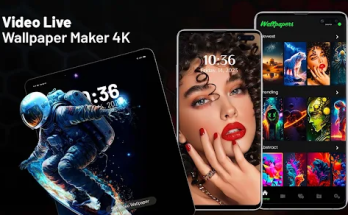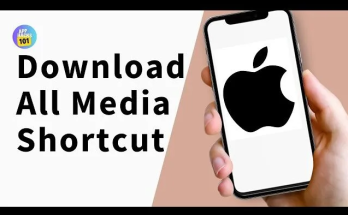WhatsApp is an essential tool of communications around the world with people chattering through texts, voice, and video calls. Since it is replicated in personal and professional communication, losing messages can be incredibly stressful. Luckily, there are various techniques through which you can easily retrieve emergency calls and deleted messages whether on the Android device or the iPhone.
Why WhatsApp Messages Get Deleted:
- Accidental Deletion : Mistakenly removing important chats.
- Uninstallation : Losing data when WhatsApp is removed without a backup.
- Device Issues : System crashes or malfunctions.
- Switching Devices : Data loss during device migration.
- Security Breaches : Rare cases of cyberattacks erasing messages.
1. Restoring from WhatsApp Backups
For Android (Google Drive Backup):
- Verify a backup exists: *Settings > Chats > Chat Backup*.
- Reinstall WhatsApp and verify your number.
- Restore from Google Drive when prompted.
For iPhone (iCloud Backup):
- Check backup availability: *Settings > Chats > Chat Backup*.
- Reinstall WhatsApp and verify your number.
- Restore from iCloud when prompted.
2. Recovering Without a Backup
Android (Local Backup):
- Use a file manager to access `WhatsApp/Databases`.
- Locate the most recent backup file (e.g., `msgstore.db.crypt12`).
- Rename the file and reinstall WhatsApp. Restore from the local backup during setup.
iPhone (Third-Party Tools):
- Tools like Dr. Fone or I My Fone D-Back scan devices for recoverable messages.
- Connect your iPhone to a computer, scan for lost data, and retrieve messages selectively.
3. Ask the Other Party for Help
Request the other participant in the conversation to forward the deleted message back to you. This works well for group chats too.
- Using Data Recovery Tools
This is done using various apps which include the Tenor share Data and Ease US Mobile Saver ; both have the ability to recover deleted messages as well as media files from both platforms.
Preventing Gadgets Future Loss of Data
- Enable Automatic Backups :
- Android : Settings > Chats > Chat Backup > Back up to Google Drive .
- iPhone : Settings > Chats > Chat Backup > Back up to iCloud .
- Export Chats Regularly : Archive important conversations by exporting them.
- Be Careful with Deletions : Double-check before deleting any messages.
Conclusion
Losing WhatsApp messages can be stressful, but with backups and recovery tools, retrieval is often straightforward. Android users benefit from Google Drive and local backups, while iPhone users rely on iCloud. Third-party tools provide additional recovery options. The key is to maintain regular backups to safeguard your conversations and ensure quick recovery when needed.